🖱️ How to Connect Wireless Mouse: The Ultimate Guide for 2025
💡 Introduction: Simplifying Mouse Connectivity
Wondering how to connect wireless mouse to your laptop, desktop, or even mobile device? You’re not alone. In 2025, wireless mice are more versatile than ever, and connecting them has become a quick and painless process—provided you follow the right steps.
In this ultimate guide, we’ll walk you through every method of connecting a wireless mouse. Whether you’re using Bluetooth, USB receivers, or advanced multi-device features, you’ll find the answers here.
Let’s dig in.
🔌 Types of Wireless Mice and Their Connection Methods
1. RF (Radio Frequency) Wireless Mouse
- Connects via USB dongle (2.4 GHz receiver)
- Plug-and-play: Just insert the dongle and go
2. Bluetooth Wireless Mouse
- Doesn’t require a USB port
- Perfect for ultrabooks and tablets
3. Multi-Device Mice (e.g., Logitech Flow, MX Series)
- Switch between devices with a button press
- Pair via Bluetooth or dongle to up to 3 devices
🔧 How to Connect Wireless Mouse via USB Receiver
- Insert Batteries or charge your wireless mouse.
- Plug the USB receiver into your computer’s USB port.
- Wait for your system to detect the mouse.
- Move the mouse to test connection.
✅ This is the most common method and works with Windows, macOS, Linux, and even gaming consoles.
BEST WIRELESS MOUSE
[content-egg module=AmazonNoApi template=item]
📶 How to Connect Wireless Mouse via Bluetooth
For Windows 10/11:
- Go to Settings > Devices > Bluetooth & other devices
- Turn Bluetooth ON
- Click “Add Bluetooth or other device” > Choose Bluetooth
- Press the pairing button on your mouse
- Select your mouse from the list
For macOS:
- Go to System Settings > Bluetooth
- Make sure Bluetooth is ON
- Put your mouse in pairing mode
- Select it from the available device list
For Android Tablets:
- Open Bluetooth settings
- Enable Bluetooth
- Pair your mouse as a new device
For iPads (iPadOS 13.4+):
- Go to Settings > Accessibility > Touch > AssistiveTouch
- Enable AssistiveTouch
- Connect via Bluetooth
📲 How to Connect Wireless Mouse to Smart TVs and Consoles
Smart TVs (Samsung, LG, Android TVs):
- Most support Bluetooth mice
- Go to Settings > Bluetooth and pair your mouse
PS5 / Xbox Series X:
- USB wireless mouse is compatible for navigation (not for gaming)
- Plug the receiver into the console
🧠 Common Problems & Solutions
Mouse Not Detected?
- Check battery or recharge
- Re-plug USB receiver
- Turn Bluetooth off and on again
Lag or Delay?
- Ensure close proximity to the device
- Avoid placing the receiver near other wireless devices
- Use a mouse pad or smooth surface
Paired But Not Working?
- Unpair and re-pair the mouse
- Update Bluetooth drivers (Windows)
⚠️ Pro Tip: Always check if your device supports external mice.
📈 Why Use Wireless Mouse in 2025?
- Portability: Easy to carry around
- Minimal Setup: No messy cables
- Cross-Device Control: Switch from laptop to tablet to phone
- Ergonomic Options: Slim to vertical models available
🔎 A study showed that over 82% of laptop users in 2024 prefer using a wireless mouse over a trackpad for productivity.
💻 Compatible Devices Checklist
| Device Type | USB Mouse | Bluetooth Mouse |
|---|---|---|
| Windows PC | ✅ Yes | ✅ Yes |
| macOS | ✅ Yes | ✅ Yes |
| Android | ✅ Limited | ✅ Yes |
| iPad | ❌ No | ✅ Yes |
| Smart TV | ✅ Limited | ✅ Yes |
| Gaming Consoles | ✅ Navigation | ❌ No |
🧼 Maintenance & Care Tips
- Replace or charge batteries monthly
- Clean the sensor and shell with a microfiber cloth
- Keep the receiver in a safe place when not in use
📚 External Resources
- 💼 Looking for tech jobs? Visit Worker.pk
- 📰 Get the latest gadget insights at KajliTechNews.com
- 📃 Stay updated with global news from USAHeadlinesNow.com
📣 Final Thoughts: Seamless Wireless Mouse Setup for All Devices
Whether you’re a student, gamer, or remote worker, knowing how to connect wireless mouse enhances your workflow and comfort. From USB receivers to Bluetooth connections, today’s mice offer freedom without the fuss.
Make sure to check compatibility, use pairing mode correctly, and troubleshoot any hiccups. The next time someone asks how to connect wireless mouse, you’ll have the complete answer.
💬 Feedback & Comments
Got questions or a wireless mouse brand to recommend? Share your tips and stories in the comments below!

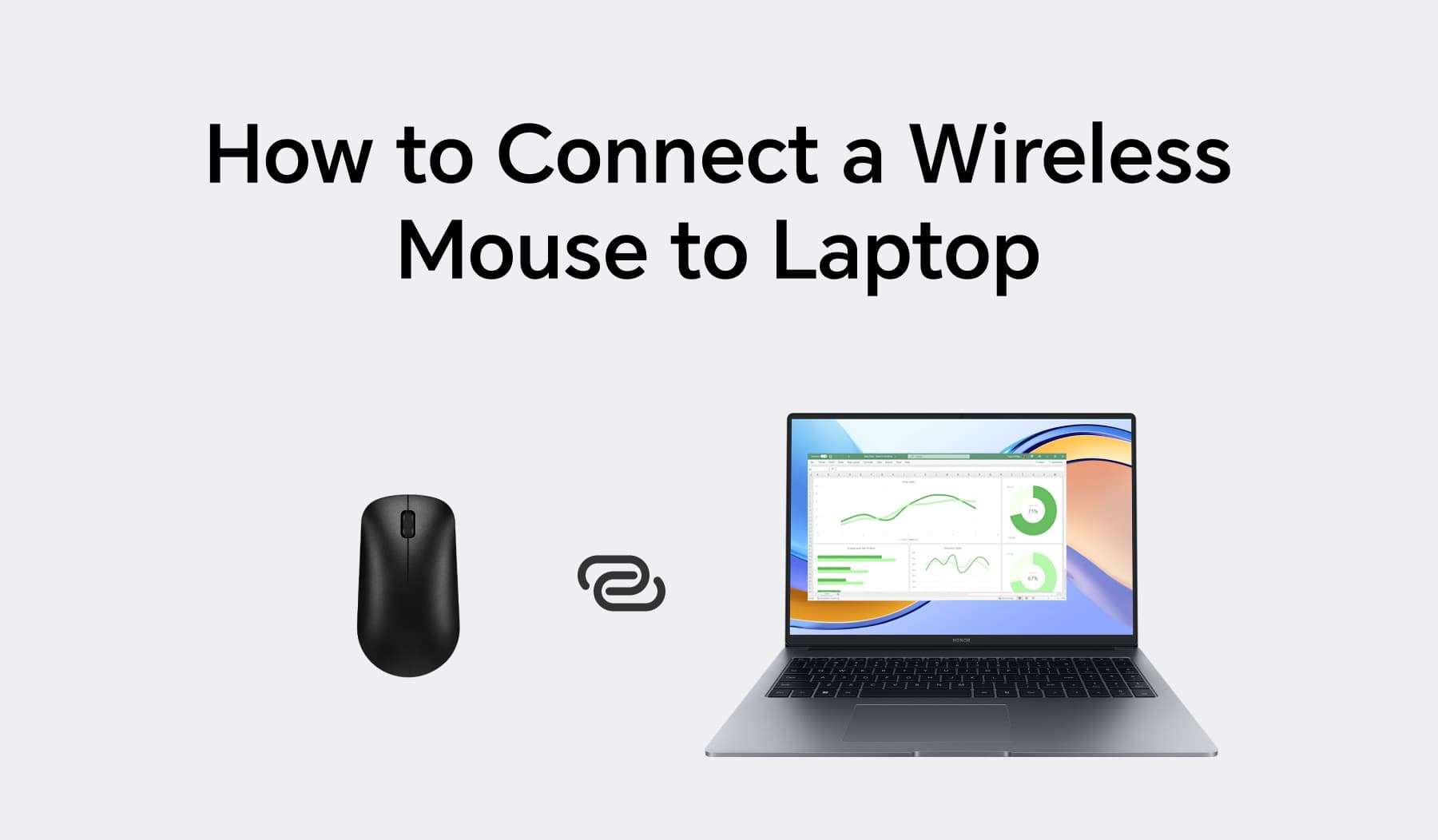







Add comment